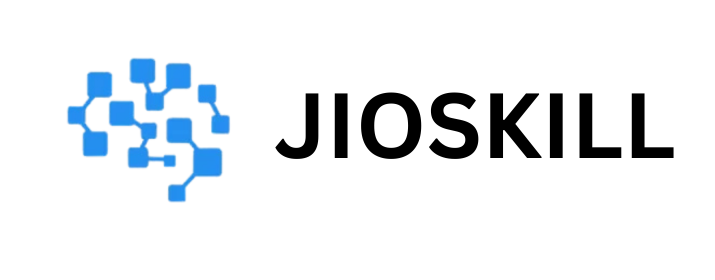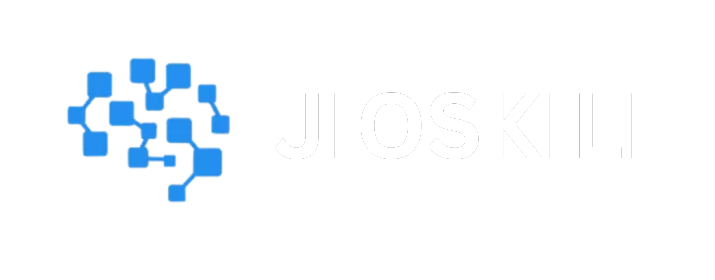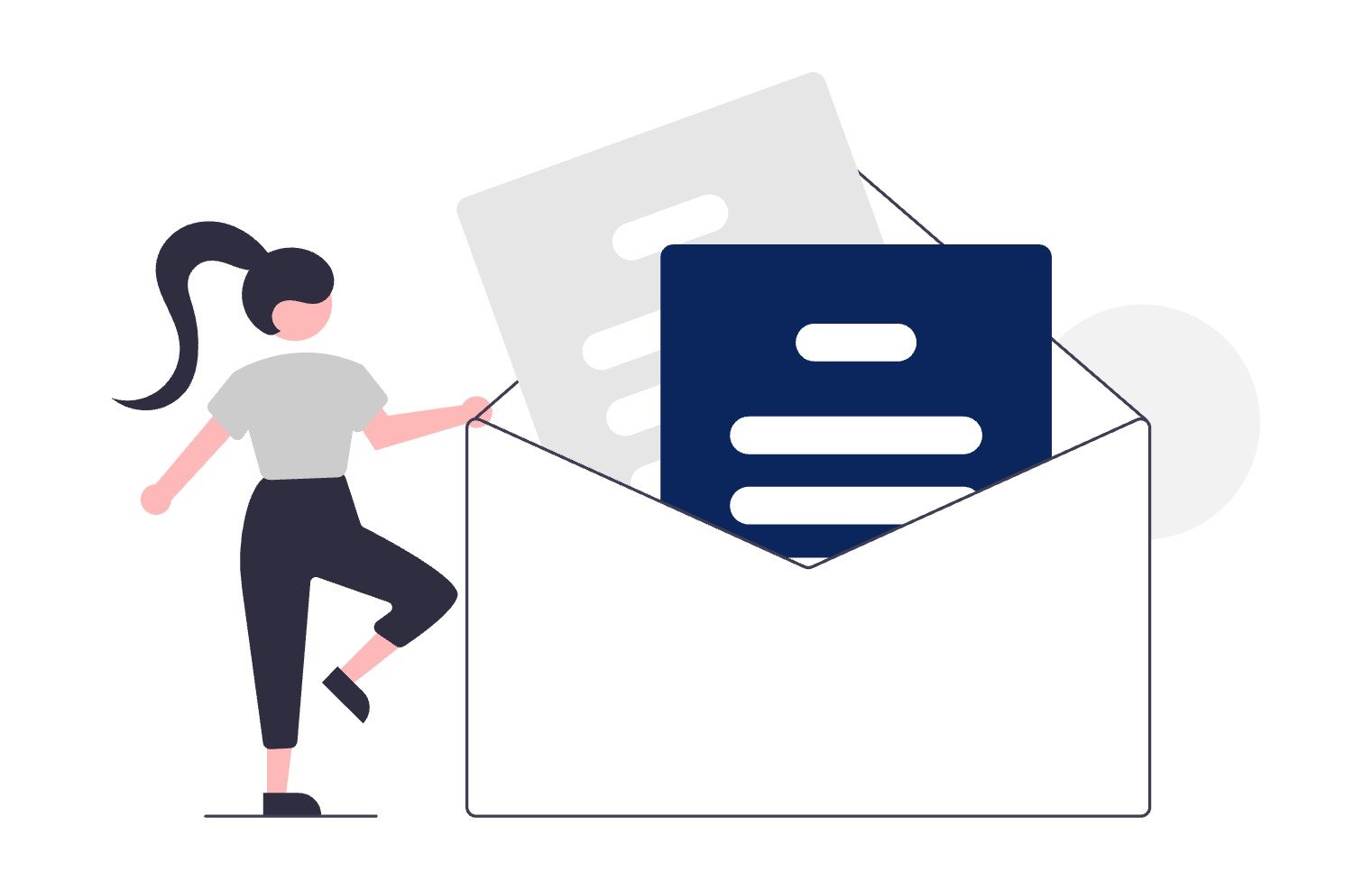Currently Empty: ₹0.00
Mastering Google Analytics 4 (GA4): A Comprehensive Beginner’s Guide
Mastering Google Analytics 4 (GA4),
Introduction
Google Analytics 4 (GA4) isn’t just a new version of Universal Analytics. It’s a completely different way of thinking about data. If you’re a marketer, business owner, or analyst trying to keep up with digital behavior, GA4 is something you need to understand—not someday, but now.
Most people opening GA4 for the first time feel a mix of confusion and frustration. The interface looks different. The metrics don’t seem familiar. And worst of all, what used to be simple, like tracking page views or conversions, suddenly feels like you’re decoding a new language.Mastering Google Analytics 4 (GA4): A Comprehensive Beginner’s Guide
Let’s break it down—clearly, simply, and with real-world examples—using the PAS copywriting framework.
Problem: The GA4 Learning Curve is Steep
When Google announced that Universal Analytics would sunset in July 2023, the response was mixed. Some were excited for the innovation, Mastering Google Analytics 4 (GA4): A Comprehensive Beginner’s Guide,but many users felt thrown into the deep end.
GA4 replaces session-based tracking with an event-based data model. That means even basic metrics like bounce rate or average session duration don’t work the same anymore.Mastering Google Analytics 4 (GA4): A Comprehensive Beginner’s Guide, In fact, some of them disappeared entirely—until Google brought a few back due to demand.
Here’s what many users struggle with:
- The interface is not intuitive for Universal Analytics users.
- Metrics are redefined—’users’, ‘engagement rate’, and ‘conversions’ now mean something different.
- Data retention is shorter by default—only two months unless you change settings.
- Event tracking requires more setup—no more auto-tagging every user interaction.
- Goals are gone—they’re now called conversions and must be configured from events.
A 2023 survey by Search Engine Journal found that 72% of marketers rated the GA4 transition as “challenging” or “very challenging”, Mastering Google Analytics 4 (GA4): A Comprehensive Beginner’s Guide, especially small businesses that didn’t have a dedicated analytics team.
This change felt like being forced to learn to drive a stick shift after years of using automatic. It’s not that GA4 is bad—it’s just different. And without the right roadmap, it’s easy to get lost.
Agitate: Why Sticking to the Old Ways Will Cost You
Let’s be blunt—sticking with what you know will limit your insights and hurt your decision-making.
Even though some third-party tools are trying to simulate the old Universal Analytics data structure, the truth is: GA4 is the future. It’s built for a world of multi-device users, privacy regulations, and AI-powered insights.
Here’s what will happen if you avoid adapting:
1. You’ll Miss Out on Key Behavior Insights
GA4 lets you understand engagement in a much more nuanced way. Mastering Google Analytics 4 (GA4): A Comprehensive Beginner’s Guide For instance, instead of just tracking page views, GA4 tracks scroll depth, video plays, and outbound link clicks—automatically.
2. Attribution Gets Smarter (If You Use It)
GA4 includes data-driven attribution modeling, something that was once a paid feature in Universal Analytics 360. It can help you understand the real value of each traffic source.
3. Marketing Budget Gets Wasted
If you’re tracking conversions improperly or missing user data, you’re optimizing campaigns blindly. Real-world dollars get lost. Literally.
4. You’ll Struggle to Comply with Data Privacy Laws
GA4 is designed with GDPR and CCPA compliance in mind. It anonymizes IP addresses and offers stronger control over data collection. If you’re still clinging to old tools, you risk non-compliance and penalties.
Case Study: A Real Example
Let’s take a real case.
Client: An E-commerce Brand Selling Custom Phone Cases
Before GA4, their team tracked:
- Sessions
- Bounce rate
- Goal completions (product purchases)
After migrating to GA4, they restructured their tracking around events:
- view_item
- add_to_cart
- begin_checkout
- purchase
They also set up custom events to track design tool engagement (e.g., when someone customized a phone case).
After 60 days of using GA4:
- They discovered that users who engaged with the customizer tool for more than 45 seconds had a 23% higher conversion rate.
- They used this insight to launch a retargeting campaign focused on those users.Mastering Google Analytics 4 (GA4): A Comprehensive Beginner’s Guide
- Result: a 17% lift in revenue over 30 days, with a reduction in cost-per-acquisition (CPA) by 13%.
Universal Analytics couldn’t surface this level of insight because it didn’t track the same types of events or tie them together in the same way.
Solution: Master GA4 Step by Step
Now for the good news. You can master GA4—even as a beginner. Here’s how to break it down.
Step 1: Understand the GA4 Data Model
GA4 is event-based. Every action is an event—page views, scrolls, video plays, clicks, purchases.
You no longer think in “sessions and page views” only.
Here are four built-in automatically collected events:
- page_view
- scroll
- click
- session_start
You also get enhanced measurement events, like file_download or video_start, which you can toggle on or off.
Then there are custom events, which you define for your business. For example, customizer_engaged when someone uses your design tool.
Step 2: Set Up Conversions
In Universal Analytics, goals were used. In GA4, you mark certain events as conversions.
Example:
- You want to track newsletter sign-ups.
- You create a custom event: sign_up_newsletter.
- Then you mark that event as a conversion inside GA4.
This flexibility allows you to track exactly what matters to your business, rather than using a preset list of goal types.
Step 3: Use Explorations
The Explorations tool in GA4 is powerful for digging deep into user behavior.
You can:
- Build funnels (e.g., product view → add to cart → checkout → purchase)
- Analyze user paths (what users do before or after a key action)
- Segment audiences by device, location, engagement time
Pro Tip: Use the “Path Exploration” report to discover drop-off points in your funnel. This helps you fix issues that stop users from converting.
Step 4: Link to Google Ads & BigQuery
GA4 integrates natively with:
- Google Ads: So you can create audiences and track conversions with better precision.
- BigQuery: For storing raw event-level data for custom reporting.
Even if you don’t use BigQuery today, link it early. It’s free up to 1 million events per month and allows you to unlock deep, custom analysis later.
Step 5: Set Up Audiences
You can define audiences based on:
- Behavior (e.g., visited 3+ product pages)
- Location
- Source/Medium
- Custom event completion
These audiences can be exported to Google Ads for remarketing campaigns or used in Explorations to compare different user types.
Step 6: Adjust Data Retention and IP Settings
By default, GA4 keeps user-level data for only 2 months. Change this to 14 months under Admin > Data Settings > Data Retention.
Also, GA4 automatically anonymizes IP addresses—so you’re compliant out of the gate.
Step 7: Add UTM Tags & Event Parameters
GA4 works best when your links are tagged properly. Use:
- utm_source
- utm_medium
- utm_campaign
Also, add event parameters to custom events. For example, if you’re tracking video_played, add parameters like video_title or duration.
This allows you to create better segments and drill-downs later.
Bonus: Key Metrics to Watch in GA4
Here are some of the key GA4 metrics and what they actually mean:
| Metric | What It Means |
| Users | Total number of unique users |
| Active Users | Users who have an engaged session in the last 28 days |
| Engagement Rate | % of sessions that lasted longer than 10 seconds, had a conversion, or 2+ page views |
| Average Engagement Time | Time users actively used the site/app |
| Conversions | Events you’ve marked as conversions |
| Revenue | Tracked via ecommerce setup |
Final Thoughts: The Future Is Event-Based
Transitioning to GA4 isn’t just about learning a new tool. It’s about rethinking how we track, interpret, and act on user behavior.
Yes, the first few days might be frustrating. But the payoff? Real insights that help you make better decisions, run smarter campaigns, and ultimately, grow your business.
Quick Recap: Your 7-Step GA4 Master Plan
- Understand the event-based model
- Set up conversions from key events
- Use Explorations to uncover insights
- Link to Google Ads and BigQuery
- Build meaningful audiences
- Adjust data retention settings
- Use UTM tags and event parameters properly
Your Next Step
If you haven’t already, install GA4 on your site now. Even if you’re still using another tool, GA4 needs time to collect data. The sooner you start, the better your future analysis will be. Mastering Google Analytics 4 (GA4): A Comprehensive Beginner’s Guide
And remember: you don’t need to become an analytics expert overnight. Start small. Focus on what matters most to your business. Then build from there.
Got questions about how to set up GA4 for your specific use case? Drop them in the comments—we’re all figuring this out together.
1. What is Google Analytics 4 (GA4), and how is it different from Universal Analytics?
Answer:
Google Analytics 4 (GA4) is the latest version of Google’s web and app analytics platform. It replaces Universal Analytics (UA), which was phased out by Google in July 2023. GA4 is fundamentally different because it uses an event-based data model, compared to UA’s session-based model.
In Universal Analytics, data was organized around sessions (groups of user interactions within a time frame). In contrast, GA4 treats every interaction as an event—whether it’s a page view, scroll, click, video play, or purchase.Mastering Google Analytics 4 (GA4): A Comprehensive Beginner’s Guide
This shift makes GA4 much more flexible and scalable, especially in a digital world where users interact across multiple devices (mobile, web, app) and platforms. GA4 also has built-in machine learning, better integration with Google Ads, privacy-compliant features, and cross-platform tracking.
2. Why did Google replace Universal Analytics with GA4?
Answer:
Google transitioned to GA4 to address several modern challenges in data tracking:
- Cross-device behavior: Users no longer stay on one device. GA4 allows tracking a user across web and app experiences using one property.
- Privacy compliance: With growing laws like GDPR and CCPA, GA4 offers better controls such as IP anonymization by default and flexible data retention settings.
- Better insights with AI: GA4 includes predictive analytics and anomaly detection using machine learning, something not available in UA.
- Event-based tracking: This model allows much more customization and granularity, giving businesses more control over what they track.
Ultimately, Google wants GA4 to be future-proof—adaptable for how people actually browse and interact in today’s world.
3. What is a conversion in GA4, and how do I set one up?
Answer:
In GA4, a conversion is an event you choose to treat as a key goal for your business. Unlike Universal Analytics, where you had to define “goals” based on limited templates, GA4 allows any event to be a conversion. Mastering Google Analytics 4 (GA4): A Comprehensive Beginner’s Guide.
Steps to set up a conversion in GA4:
- Go to the Admin panel.
- Under Events, locate or create the event you want to track.
- Toggle the switch to mark it as a conversion.
Example: If you have a custom event sign_up_newsletter, you can mark it as a conversion to track every time someone subscribes.
You can have up to 30 conversion events per GA4 property (50 for 360 properties). This flexibility helps businesses track exactly what matters—purchases, form fills, downloads, and more.
4. How does GA4 handle user privacy and data retention?
Answer:
GA4 was built with modern privacy standards in mind, including GDPR (Europe) and CCPA (California).
Key privacy features:
- IP anonymization is automatic in GA4. Unlike UA, where you had to enable this manually, GA4 never stores full IP addresses.
- Data retention is limited by default. User-level data (for Explorations and segments) is only stored for 2 months, but you can extend it to 14 months in settings.
- GA4 lets you set up consent mode, allowing data collection only after a user agrees to cookies or tracking.
These changes ensure that GA4 can collect meaningful insights while respecting user privacy and complying with legal regulations. Mastering Google Analytics 4 (GA4): A Comprehensive Beginner’s Guide
5. What are Explorations in GA4, and how do I use them?
Answer:
Explorations (previously known as Analysis Hub in beta) is one of GA4’s most powerful features for advanced reporting and deep-dives.
With Explorations, you can:
- Create funnels to see how users move through steps like product view → add to cart → purchase.
- Use path analysis to discover what users do before or after a certain event.
- Build segment overlap reports to see how different user groups intersect.
- Analyze individual user journeys with user ID or device ID.
Explorations are not available in standard reports. They are built from scratch using templates or from blank, allowing customized dimensions, filters, and segments.
It’s ideal for identifying drop-off points, exploring behavior, or building data stories for stakeholders.
6. What’s the best way to learn GA4 for beginners?
Answer:
Here’s a simple roadmap for learning GA4 from scratch:
- Start with the GA4 Demo Account: Google offers a live property based on the Google Merchandise Store. Explore real data.
- Install GA4 alongside UA: If you still have Universal Analytics on your site, run both in parallel for comparison (for legacy).
- Use Google’s Skillshop: Google offers free GA4 certification courses.
- Practice inside GA4: Create events, conversions, and explore reports hands-on.
- Read real case studies: See how businesses like yours implement GA4 (e.g., tracking drop-offs or ad conversions).
Don’t try to master everything at once. Learn in layers—start with core metrics, move to events and conversions, then explore BigQuery and custom dimensions
Website Link – jioskill.com , https://codexon.in